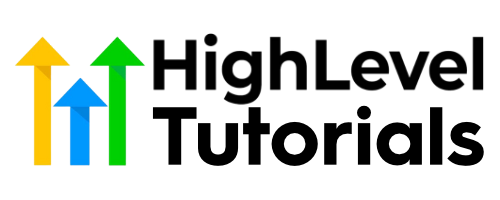Welcome to our blog post on how to master the art of using Skip Logic in Google Forms. If you've ever been puzzled about how to create dynamic and personalized surveys, you've come to the right place. In this tutorial, we will guide you, step by step, on how to harness the power of Skip Logic and take your Google Forms to a whole new level. So, fasten your seatbelt, because by the end of this post, you'll be a Skip Logic pro, creating surveys that are tailored precisely to your respondents' needs and preferences. It's time to dive in and unlock the full potential of Google Forms for your surveys!
Headings & Sub-headings:
Introduction:
How To Use Skip Logic In Google Forms (Section Branching Tutorial)
What is Skip Logic?
Why is Skip Logic Important in Google Forms?
Step by Step Guide: How to Use Skip Logic in Google Forms
Step 1: Creating a Google Form
Step 2: Setting Up Skip Logic
Step 3: Customizing Forms with Question Logic
Step 4: Creating Sections in Google Forms
Step 5: Assigning Form Answers to Specific Sections
Step 6: Using Question Types That Support Logic Branching
Step 7: Editing Each Section's Next Step
Step 8: Testing Your Form
Conclusion
FAQ
- How does Skip Logic work in Google Forms?
- Can Skip Logic be used with all question types in Google Forms?
- Can I require users to answer specific questions using Skip Logic?
- Are there any limitations to using Skip Logic in Google Forms?
- Where can I find more productivity tips and tutorials?
What is Skip Logic?
Skip Logic is a powerful feature in Google Forms that allows you to create a personalized and interactive form for your respondents. With Skip Logic, you can send people to specific questions or sections based on their previous answers. This feature is especially useful when you want to customize forms for business, education, or personal use.
Why is Skip Logic Important in Google Forms?
Skip Logic enables you to create dynamic and tailored forms that adapt to each respondent's needs. It allows you to skip irrelevant or unnecessary questions, streamlining the form-filling process and providing a better user experience. By using Skip Logic, you can gather more accurate data and ensure that respondents only see questions that are relevant to them.
Step by Step Guide: How to Use Skip Logic in Google Forms
Step 1: Creating a Google Form
Before you can use Skip Logic, you need to create a Google Form. Go to your Google Drive, click on “New,” and select “Google Forms.” Give your form a title and add the questions and answer choices you want to include.
Step 2: Setting Up Skip Logic
To enable Skip Logic, click on the three dots in the bottom-right corner of the question card and select “Go to section based on answer.” This will allow you to send respondents to specific sections based on their answers.
Step 3: Customizing Forms with Question Logic
You can further customize your form by using question logic. Question logic allows you to set conditions for each question. For example, if a respondent chooses option A, you can make them skip to a specific section, while if they choose option B, they can proceed to the next question. This feature is particularly useful when you have multiple-choice or dropdown menus as question types.
Step 4: Creating Sections in Google Forms
Creating sections in Google Forms helps you organize and structure your forms. This is especially important when you are using Skip Logic. To create a section, click on the “Add section” button in the top-right corner of the form editor. Give the section a title, add the questions you want to include, and repeat the process to create additional sections.
Step 5: Assigning Form Answers to Specific Sections
After creating sections, you need to assign the answers to appropriate sections. To do this, click on the three dots in the top-right corner of the question card and select “Assign default section.” Choose the section you want the answer to be directed to.
Step 6: Using Question Types That Support Logic Branching
Keep in mind that only multiple-choice and dropdown question types can be used for logic branching. These question types allow you to provide different answer options, each leading to a specific section or question.
Step 7: Editing Each Section's Next Step
To determine where users go next after answering a question, click on the three dots in the top-right corner of the section card and select “Edit section.” From there, you can choose the next step, whether it's continuing to the next section, going to a specific section, or finishing the form.
Step 8: Testing Your Form
It is crucial to test your form to ensure that the logic and branching work correctly. Go to the “Preview” tab in the form editor and fill out the form as if you were a respondent. Verify that the form moves through the sections and questions as intended, based on the logic you have set up.
Conclusion
Skip Logic is an invaluable tool when it comes to creating interactive and tailored Google Forms. By leveraging Skip Logic, you can personalize the form-filling experience for your respondents and gather more accurate data. With Google Forms' built-in features like question logic and section organization, creating dynamic and intelligent forms has never been easier.
Subscribe to the Simpletivity channel for more productivity tips and tutorials. You can also get a free productivity guide and find more information on the Simpletivity website. Connect with Simpletivity on Facebook, LinkedIn, Twitter, and Instagram to stay updated on the latest productivity trends.
FAQ
-
How does Skip Logic work in Google Forms?
Skip Logic in Google Forms allows you to direct respondents to specific questions or sections based on their answers. It streamlines the form-filling process by skipping irrelevant questions. -
Can Skip Logic be used with all question types in Google Forms?
No, Skip Logic can only be used with multiple-choice and dropdown question types in Google Forms. These question types support logic branching, where different answer options lead to different sections or questions. -
Can I require users to answer specific questions using Skip Logic?
Yes, you can set required fields in Google Forms to ensure that users go through the appropriate sections and answer specific questions. This is particularly useful when you want to gather specific information from respondents. -
Are there any limitations to using Skip Logic in Google Forms?
While Skip Logic is a powerful feature, it does have some limitations. For example, you can't use Skip Logic with all question types, and the logic branching can become complex if you have many sections. Additionally, Skip Logic may not be suitable for forms with a large number of questions or complex logic requirements. -
Where can I find more productivity tips and tutorials?
You can find more productivity tips and tutorials on the Simpletivity website and by subscribing to the Simpletivity YouTube channel. Additionally, you can connect with Simpletivity on social media platforms such as Facebook, LinkedIn, Twitter, and Instagram for regular updates and insights.